Create better learning experiences with the largest choice of interactive questions
With Wooclap, every question has a purpose. Choose from 20+ interactive formats to spark engagement, check understanding, and collect insights that support real learning outcomes, live or asynchronously, in-person or online.

Best questions for getting started: our top picks for boosting engagement in your classroom

Multiple choice
Test understanding and reinforce key concepts in seconds. Let learners select one or several correct answers, and display results live to spark feedback or discussion.
Discover
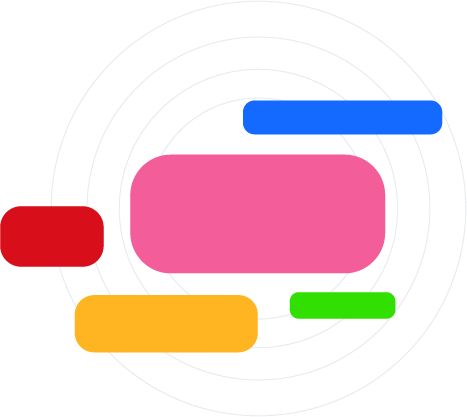
Word cloud
Ask an open question and turn participant answers into a live word cloud. Quickly visualize what learners think, feel, or remember, perfect for introductions or recap.
Discover

Poll
Collect instant opinions or preferences with single or multiple-choice polls. A quick and easy way to surface viewpoints, vote, or make shared decisions.
Discover
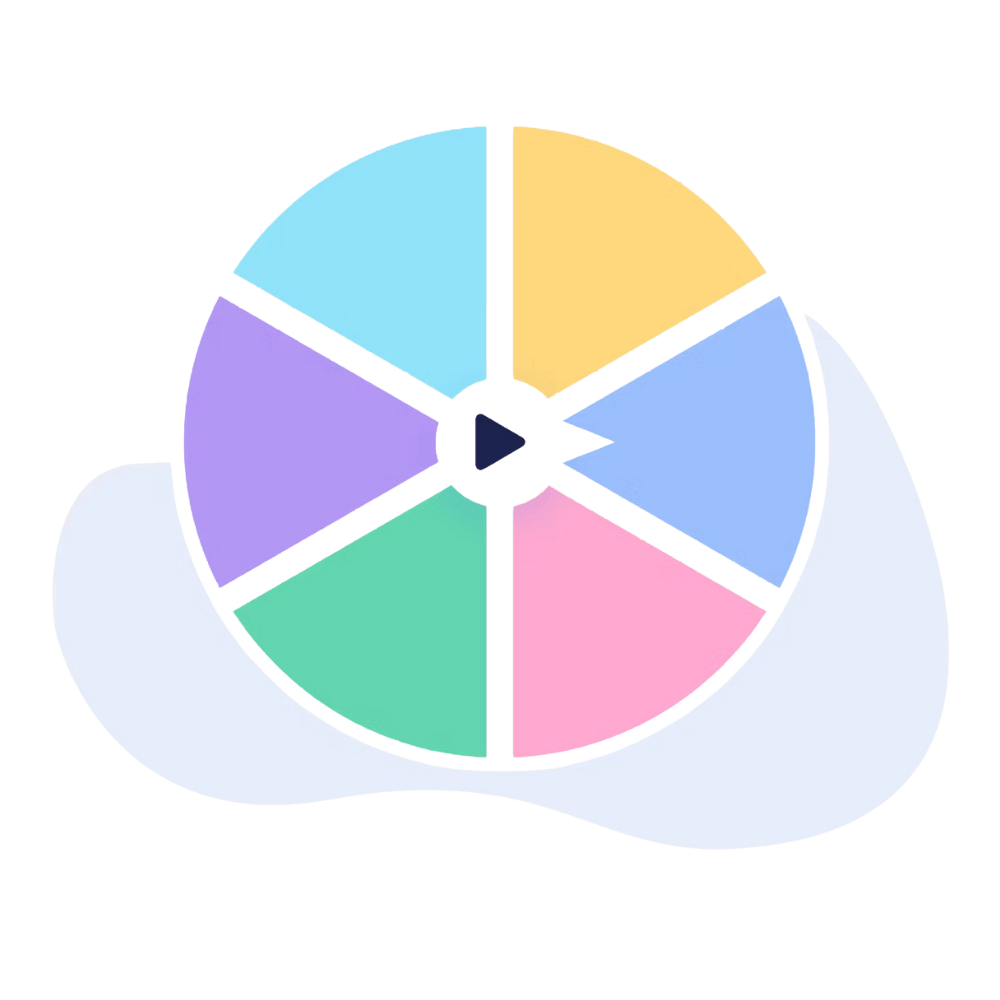
Spin the wheel
Add an element of randomness to your session. Use the wheel to pick a question, assign a task, or choose a participant, ideal for games, reviews, or energizers.
Discover
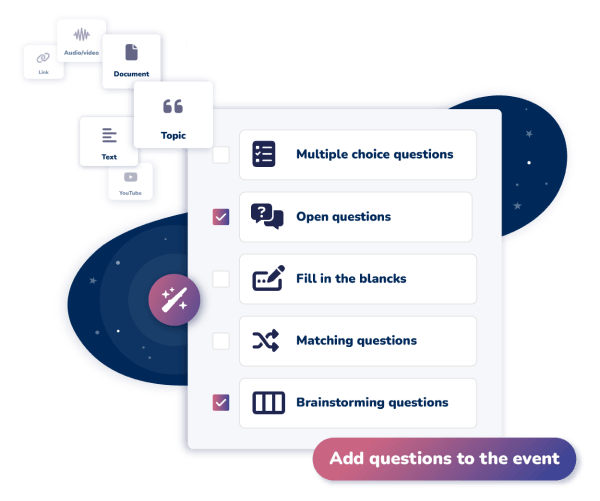
AI Question Builder
Short on prep time? Turn your slides, PDFs, or lesson material into questions in seconds with Wooclap’s AI-powered question builder.
Discover
Assess Understanding with knowledge check question types
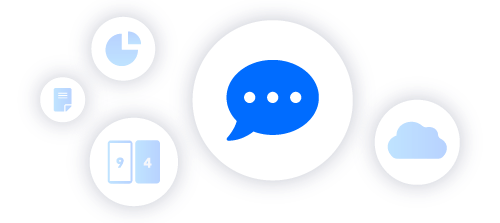
Open ended questions
Let students express their thinking in their own words. Ideal for diagnostic questions, reflection, or gauging understanding beyond right-or-wrong logic.
Discover
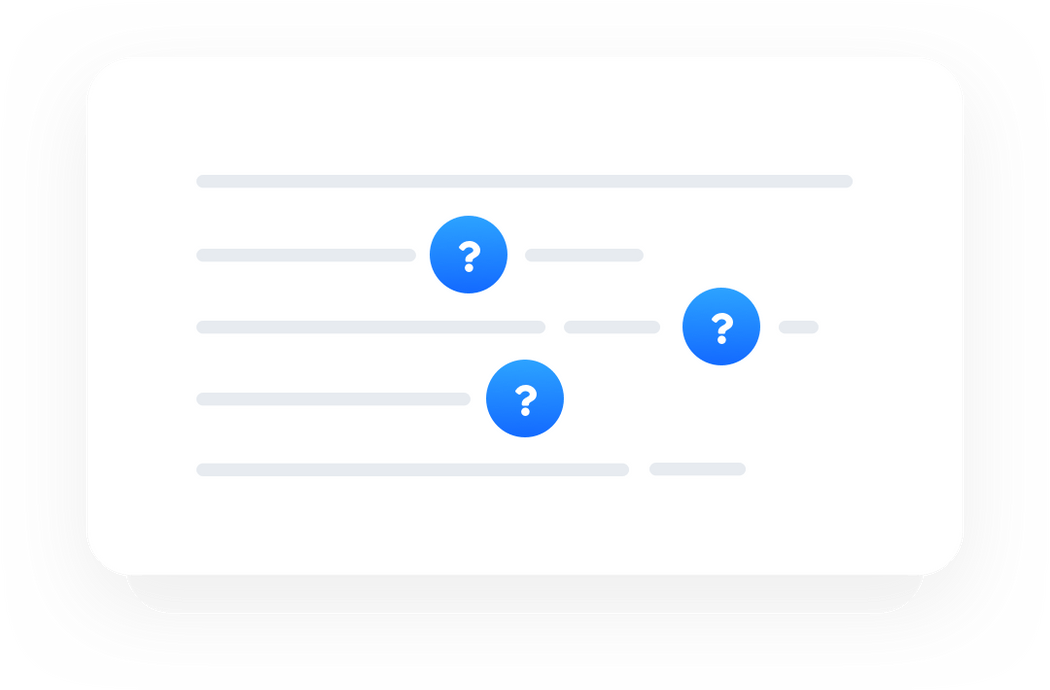
Fill in the blanks
Help learners recall key terms, formulas, or definitions by completing missing words in a sentence. A fast and focused way to boost memory and reveal gaps.
Discover

Find a number
Ask for a precise numerical answer. Great for math, science, and other STEM disciplines where accuracy counts. This question also supports tolerance ranges for more versatility.
Discover

Script and Judgment Concordance Tests
Evaluate how learners reason through complex or professional scenarios. Compare student responses to expert opinions and use the feedback to spark reflection and explanation.
Discover
Receive feedback from your learners with our free Wooclap template
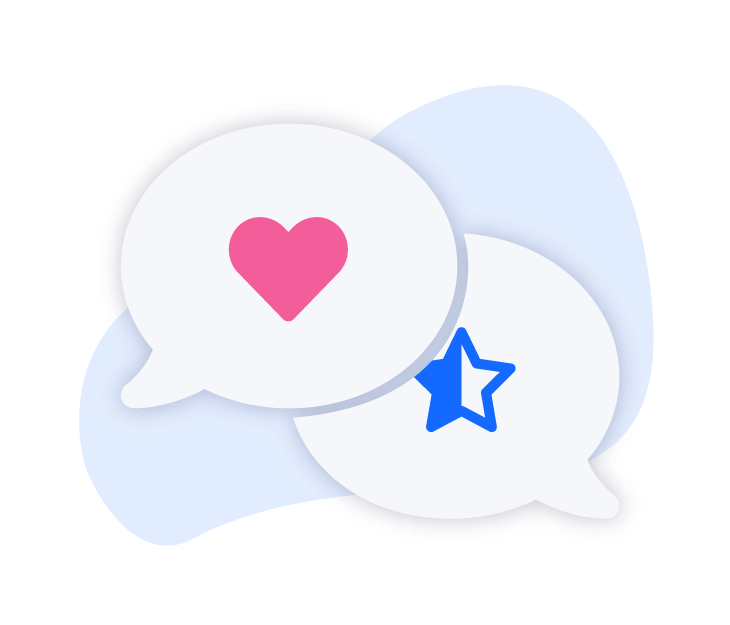
Collaborate in groups to generate ideas
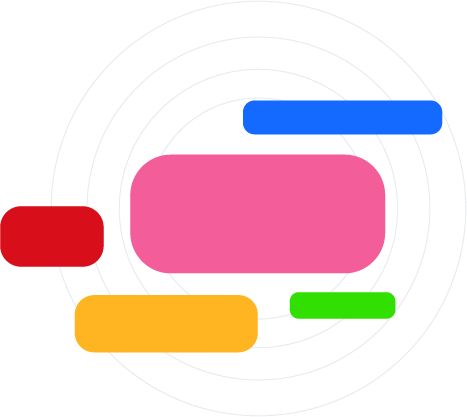
Word Cloud
Generate ideas in seconds and visualize emerging themes at a glance. Perfect for quick brainstorming or surfacing areas of consensus in a highly engaging way.
Discover

Brainstorming
Collect and group participant ideas into categories to launch a structured discussion. Ideal for tapping into group creativity during workshops or collaborative problem-solving.
Discover
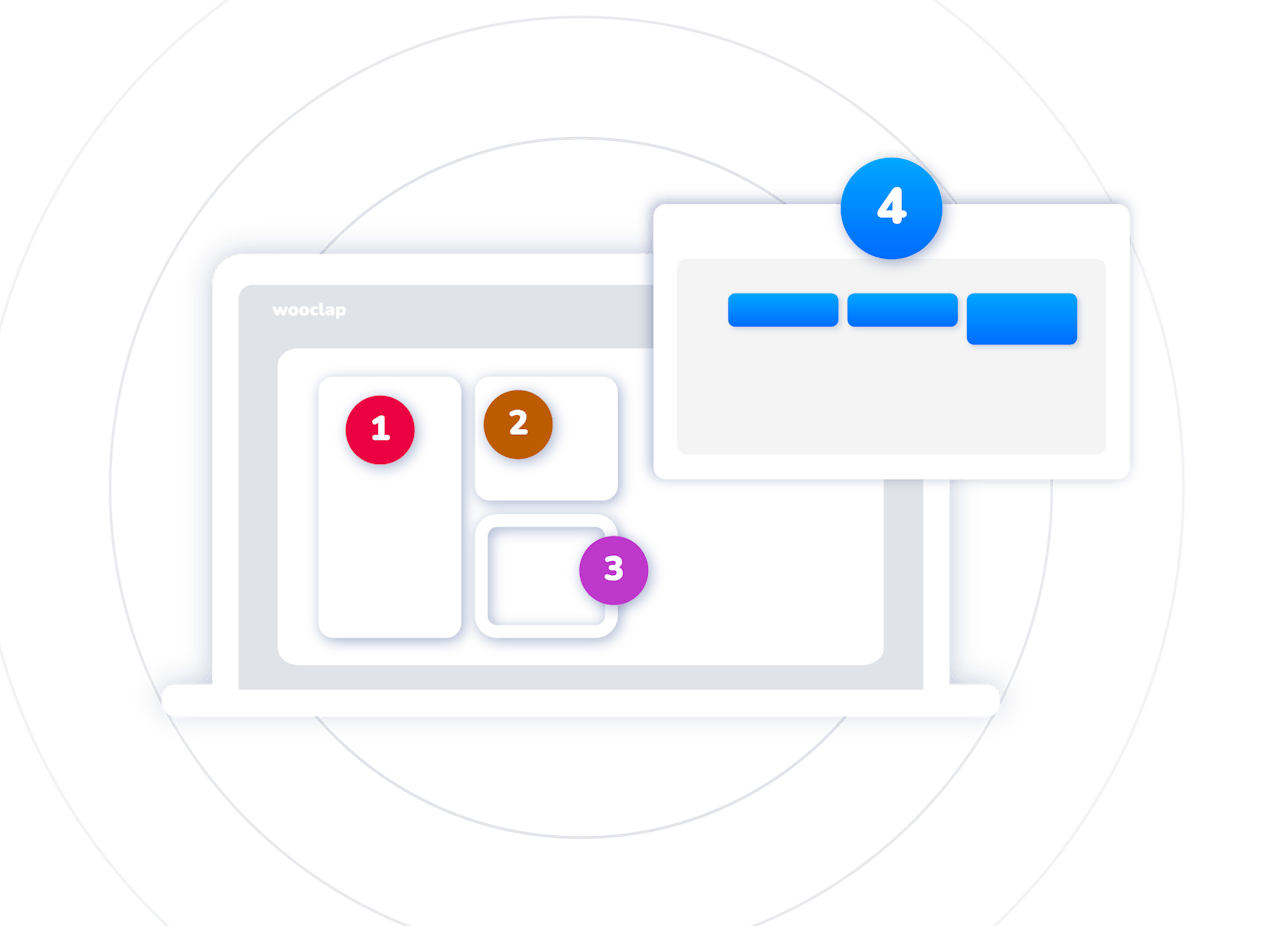
Framework
Use renowned visual analysis models such as SWOT, Porter’s Five Forces, McKinsey’s 7S, and much more to guide structured reflection and group thinking. Each participant, or team, can contribute live and populate the interactive model with ideas in real time.
Discover
Feedback and idea prioritization
Message Wall
Create a live backchannel where participants can post questions or comments and react to each other. Useful during Q&As, debriefs, or to surface common concerns.
Discover
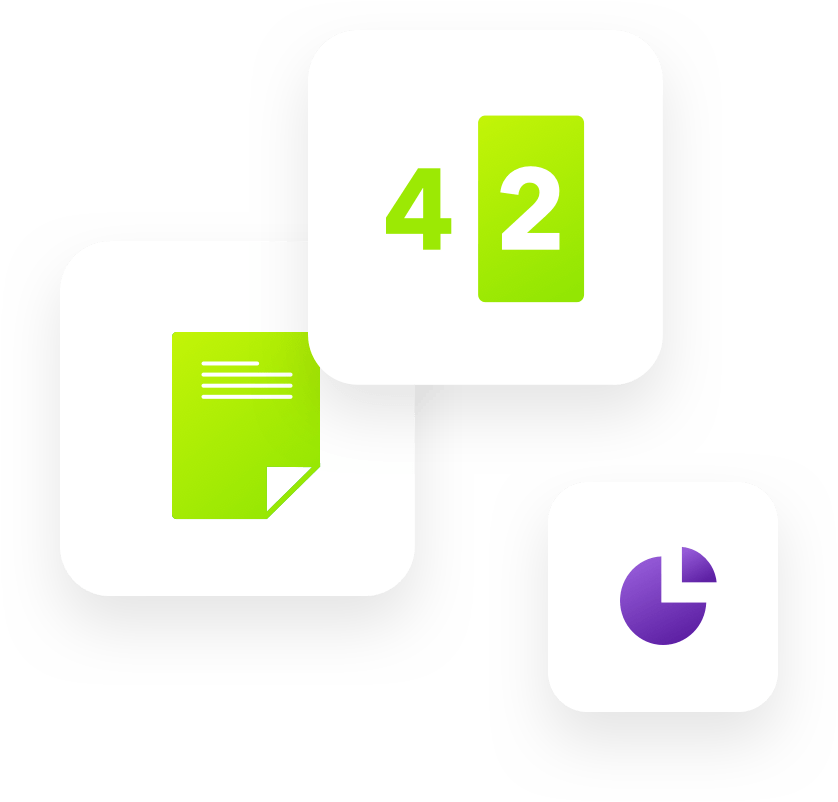
Poll
Collect votes or take the pulse of the group on a specific idea or topic. A fast and clear way to understand where your audience stands.
Discover
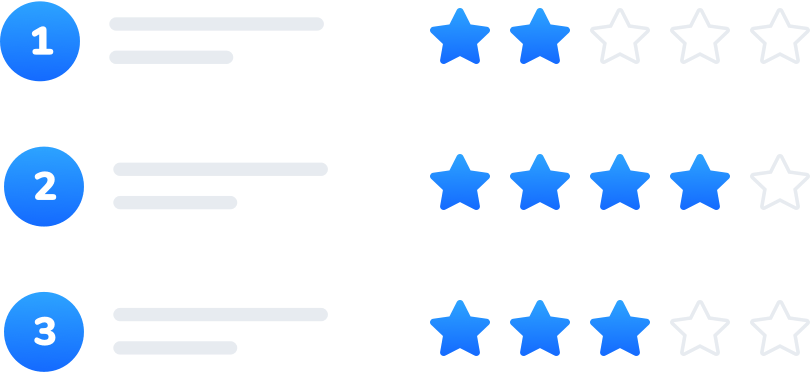
Rating
Ask participants to rate statements or ideas to measure opinions, confidence, or satisfaction. Results are displayed in a simple, visual format going beyond just averages.
Discover

Prioritization
Let participants allocate points to different options to express preferences or make choices. A clear way to prioritize ideas, needs, or strategies.
Discover
Make learning visual, hands-on, and interactive
Let students show what they know by interacting directly with images, concepts, and ideas. These question types help turn abstract thinking into something visible and more concrete.
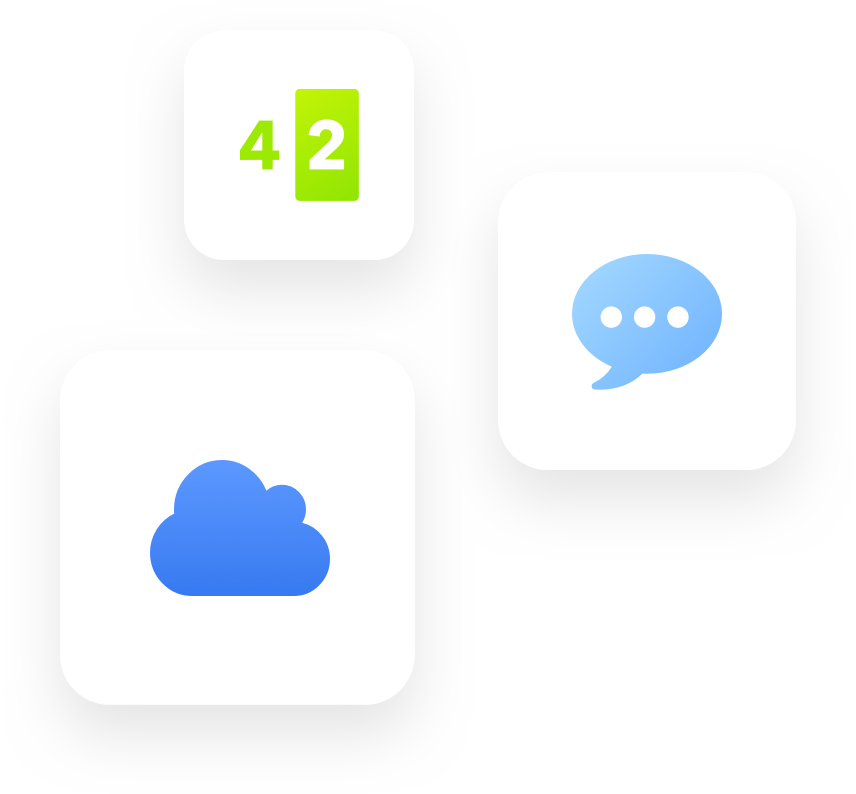
Visual recognition & spatial learning

Drag & Drop
Let students apply knowledge spatially by dragging and placing elements on diagrams, maps, or charts. Great for building conceptual understanding across disciplines.
Discover

Find on Image
Ask learners to identify and click on the correct area of an image, perfect for anatomy diagrams, maps, or visual analysis.
Discover

Label an image
Challenge participants to label visual elements by filling in blurred or numbered zones. Ideal for memorization, vocabulary, or step identification.
Discover
Connect, classify, or add unpredictability
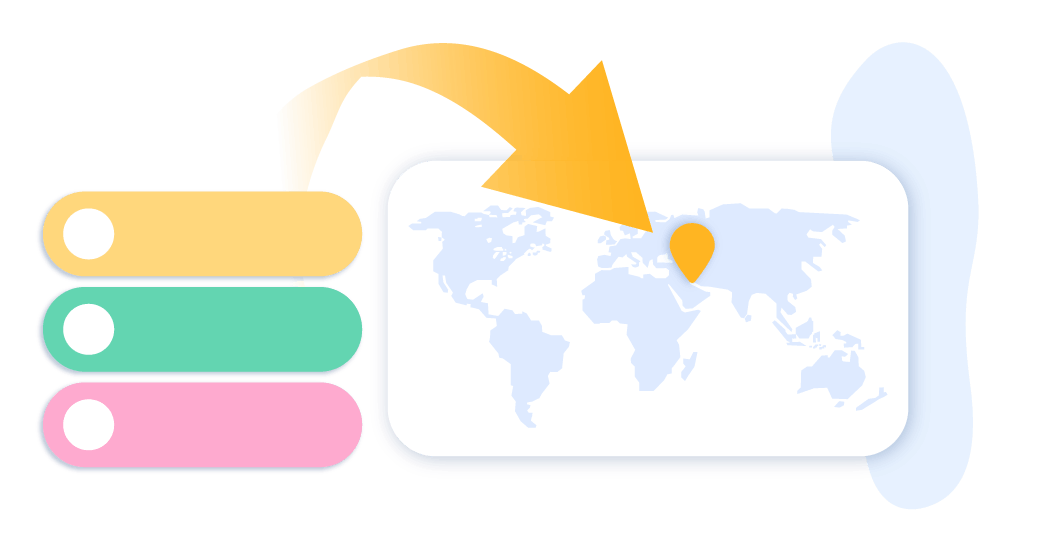
Matching
Help learners make connections, match definitions, images, causes and effects, or labels in a playful and visual way.
Discover

Sorting
Have students reorder steps, prioritize arguments, or group items to reflect logic or hierarchy. A great way to assess reasoning and sequencing.
Discover
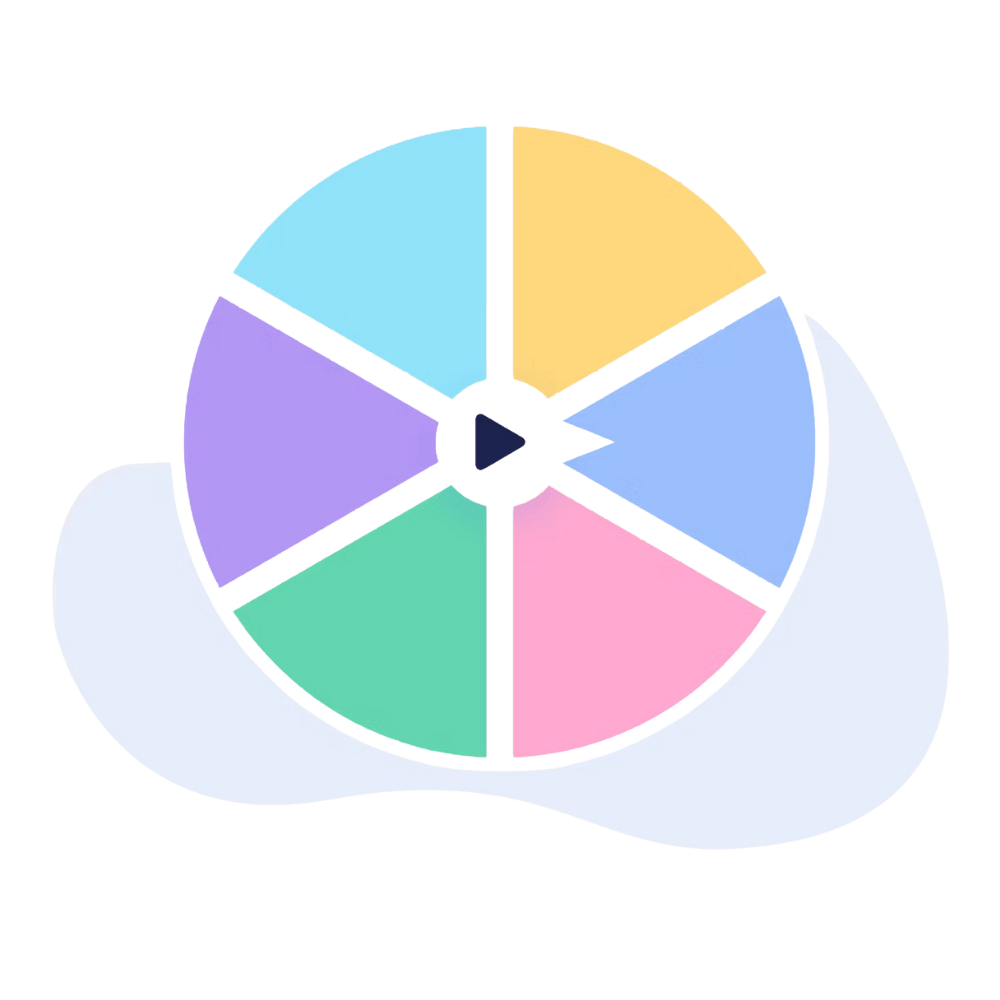
Spin the Wheel
Add surprise and interactivity. Use it to randomly pick names, topics, or questions, great for engagement, icebreakers, or spontaneous group work.
Discover
Test your learners' geographic knowledge with this free Wooclap template

Enrich your lesson content with multimedia elements

Slides
Mix content and interaction seamlessly by adding slides with text and images between your questions. Great for providing context, transitioning between topics, or supporting explanations during your session.

Image
Add visuals between activities or embed them directly into your questions or answers. You can ask learners to react to an image, interpret it, or answer based on what they see.

Audio and Video
Embed videos from YouTube, Vimeo, Dailymotion, or your own files to enrich your presentation. Set start and end points, and let participants view the video on their own device, perfect for live sessions or flipped classrooms.
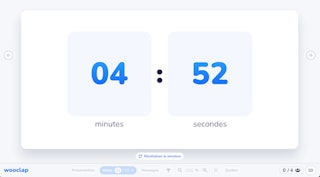
Timer
Keep activities on track with countdowns that help your students manage their time for breaks and focused thinking
Playful modes to energize your sessions
Competition Mode
Turn your quiz into a live game! Participants earn points for accuracy and speed, with a leaderboard and podium revealed at the end. Great for review sessions, warm-ups, or just sparking excitement.
Discover

Team Mode
Group your participants into teams and let them collaborate on questions, puzzles, or brainstorms. Their collective answers help foster peer learning and boost engagement in both classrooms and training sessions.
Discover

Timer
Display a countdown to pace your activities. Whether for focused reflection, timed exercises, or group tasks, the timer keeps everyone on track and adds urgency to your sessions.
Discover
Combine competition and learning with our free Wooclap template

Interactive Activities you can Start with
Why Teachers Love Creating Interactive Activities with Wooclap
Works on any device
Participants can join from a computer, tablet, or smartphone, no app, no registration required. Just click and participate.
Anonymous or identified participation
Choose the mode that fits your context: anonymous for openness, or identified to track individual progress and results. The choice is yours!
Live or asynchronous
Use Wooclap in the classroom, online, or for homework. It adapts to any learning environment or schedule.
Seamless integrations
Wooclap connects easily with PowerPoint, Google Slides, and most LMS platforms, so you can keep working with your usual tools.
Save time on prep
Turn your existing lesson content into questions instantly using our AI-powered assistant.
Quick question mode
Add spontaneous questions live, even ones you didn’t plan. Launch a quick Poll, Word cloud, or Open-ended question in seconds to adapt in real time.