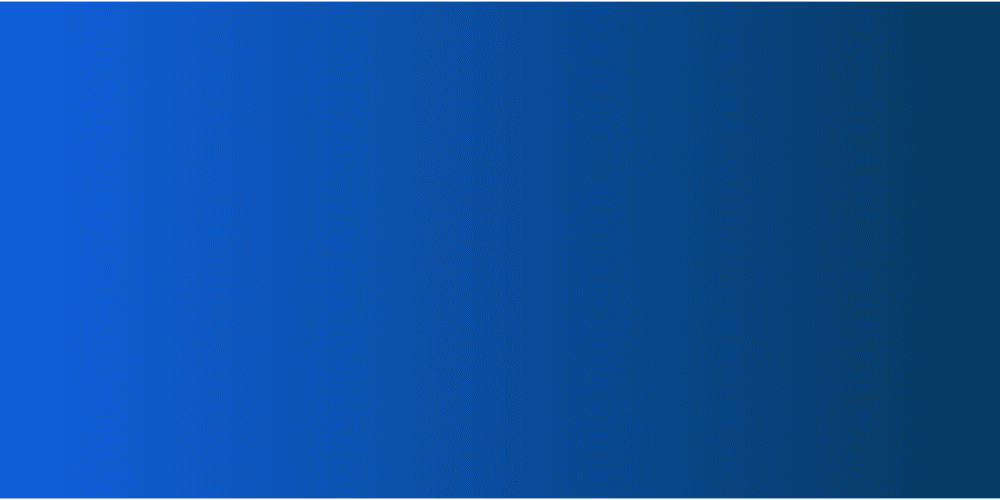
American summer tour! Wooclap will be at InstructureCon 2025
Come say hi at booth 41 from July 22nd to July 24th in Spokane, Washington
Poll how to: create a poll in just a few clicks
06.12.2024 • 4 minutes
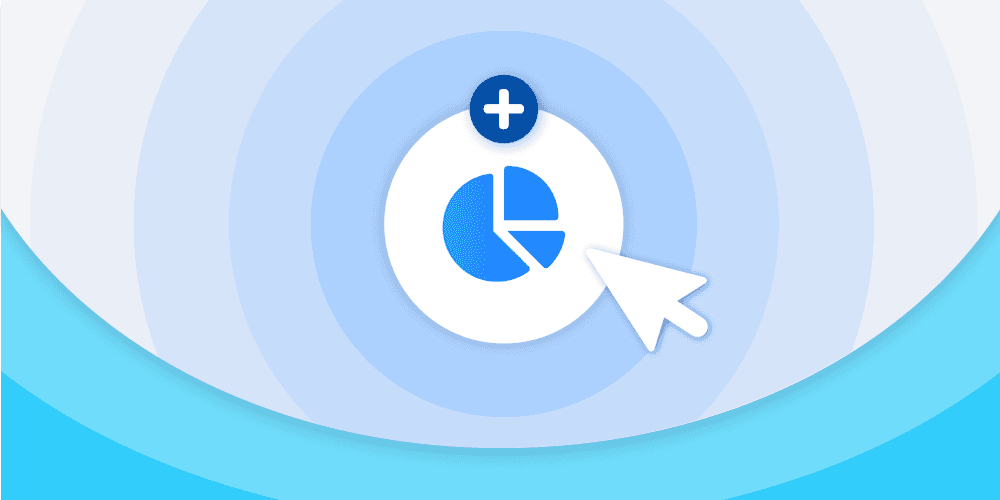
Make your course or meeting presentations or your customer feedback more interactive, engaging and useful, with well-designed online polls! Often used to find out how people are going to vote in an election, either some time before the day of the vote, or on the actual election day, live polling is also widely used to understand public opinion, gather valuable instant feedback and opinions, or understand the appeal for a certain product or product range. It’s certainly a lot easier to click through a few online questions than fill out a bunch of forms.
What’s more, in seeking audience input, live polling is a great way to stimulate and engage your public, meeting participants or customer product panel. Today, IT tools can help with the creation and running of live polls. But how?
If you are new to live polling, here we offer you a short guide to help you create your first polls, with special tips and tricks to make them better and more effective, and save you plenty of time in the process, time and time again. Many tools exist today to make your job easier. And Wooclap is one of them! With plenty of options and free sample templates!
What exactly is a poll and what’s it for?
Polls are a type of survey: they collect the opinions of a group of people using poll questions, often accompanied by a selection of multiple answers to choose from. A live poll can be used to quickly gather the impressions of a remote audience, instantly measure employee engagement regarding a particular project, or collect live customer feedback.
However, to obtain a reliable sample of data, the poll and its questions must be well written!
Note: A poll differs from other surveys, and, notably, multiple-choice questionnaires, in that there are no wrong answers. In a poll, on the Wooclap platform, your audience will therefore not have to select a correct answer, such as for a multiple-choice question.
Example: How did you find this business meeting lunch?
A- Excellent: I really enjoyed meeting my colleagues from other cities.
B- Interesting: I found the discussions particularly rewarding.
C- Not useful: I didn’t really understand the point of this meeting.
D- Terrible: I hate business meeting lunches.
How to write good poll questions: 6 great tips
To get clear and relevant data and results for your polls, it is important that the questions are well-written and of the right length. In fact, poll questions that are too long can discourage participants from answering, or continuing with further questions.
Similarly, questions that are too vague, or, on the contrary, too limiting can lead to insincere or randomly selected answers. A quality poll for quality data: that’s what we will help you achieve in this section! No need to google, here we’ll give you 6 great tips to get the best from your polls.
Tip 1: Pay attention to the overall length of your poll
Don’t lose your readers on the way! Think about your poll completion rate: put the most important questions at the very beginning, limit the overall number of questions, and test how long it will take someone to complete the entire poll, answering all of the questions. Depending on your specific goals and target, 5 minutes may be more than enough. In any case, never exceed 30 minutes, or you’ll be severely testing the patience of your respondents! Especially, when running a live poll.
Tip 2: Favor closed question types over open questions
A yes/no answer, or a selection of given answers, makes it faster and easier for the participant to respond, and will avoid poll-fatigue in the laziest of your audience.
Tip 3: Place any open questions towards the end, and add the possibility of adding a free comment
If you want to let your audience speak free and gather a more personal opinion, do so towards the end of your questions, and limit yourself to a maximum of one or two free and open questions, or, again, you’ll risk a more apathetic response.
Examples to give free reign to your respondent and put their personal opinion front and center:
- What personal comment would you want to add to this visit?
- Do you have any questions that we haven’t answered?
- If you could vote for a new type of product category, what would it be?
- What type of improvement would you ideally like to see in the product?
After this, you’re sure to have one or two respondents yawning or showing another sign of boredom or impatience! So, it would be better to get to the end fairly quickly from here.
Tip 4: Avoid combining two questions into one, i.e. one question, one subject
Each poll question should ask just one thing at a time. If the question mixes up various topics, you’ll get all kinds of answers!
Example:
- Have you been well-received and are you now better-informed about our product range?
⇒ This question can have several answers, and so you should split it into two, so your respondents can possibly answer “Yes, I have been well-received, but I didn’t learn much about your product range”, or “No, I wasn’t made very welcome, but I did learn a lot about your product range”.
Tip 5: Variety is the spice of life
To not bore your audience, mix up yes/no questions, fun questions, with more specific questions and answers. Also, don’t forget to add a touch of humor every now and again, to liven things up and encourage your participants to continue with the poll.
Example:
- What was the your favorite part of the seminar today?
Rather than offering “morning / afternoon / lunch”, add a few details (though not too much, as we said in our 1st tip):
A - The morning: strike first, strike hard!
B - The afternoon: it’s not every day I get to do a boat trip.
C - Lunch: I’m a gourmand, and, besides, it was nice to chat with colleagues.
Tip 6: Allow your participants to skip questions, and select multiple answers
Nobody likes to be forced into doing things answering against their will. Therefore, let your participants skip questions, so that they can continue to answer the others, and have more time to do so. If you don’t give them this option, you risk scaring them away, or worse, you’ll end up with answers selected at random. Allowing them to select multiple answers is nice too. Don’t forget to activate these options for your questions!
How to create and run a poll with Wooclap
Need to create a poll? Why not use Wooclap? Easy to use and with plenty of sample templates, Wooclap will save you lots of time in creating and designing your poll.
New to Wooclap? Here’s how to get started:
- Create a Wooclap account.
- Open your online dashboard, click on “Create event” and give it a name, such as that of your course, presentation, survey, customer panel or product range.
- To choose asynchronous mode (so participants can complete the poll at their own time and convenience), click the “Participant pace” tab. Otherwise, stay on the “Votes” tab to run a poll that is broadcast to your participants all at the same time.
- Click “New question”, or “Create” next to the label “Questionnaires”, and select “Poll”.
- Create your poll by filling the question field, and add the possible answers you want your audience to choose from.
- Add as many questions as you want, and you can also select the “Multiple answers” or “Countdown” options placed on the right of the screen.
- You can add also any form of media you like, an audio file, a video, an image, a diagram, a doodle or an info-graphic. Just click on the media appropriate icon to add your file.
- Make sure you click on save button for each question as you go.
- Repeat for all the questions of your poll.
- Now that you’ve done all the work getting your poll ready to share, it’s time to launch it online and send out the invites!
How to run your poll
- With Wooclap, there are two ways to run your poll: live, or asynchronous.
- Live mode allows you to run your poll live to all your participants at the same time. To do this, you have three options:
- Ask them to scan the QR code that appears when you launch the poll.
- Send them an invitation by email.
- Invite them to connect to the Wooclap website and enter the “Event code” (a series of letters), which will be displayed at the top of your poll.
Then give your participants the time they need to complete the poll, and display the results live!
Asynchronous mode, on the other hand, allows your participants to complete the poll at their own time and convenience. To do this, you need to select “Participant pace” mode when creating your poll (see above).
Then, your poll will be set to run when you click the “Publish” toggle, and all you need to do is share the URL address with your participants!
Analyze your poll results and make use of them
Analyzing the results of your poll is the last part of your job.
Some poll tools include a special “Results” page: this is the case with Wooclap! Once your participants have entered their responses, you can click on the “Check the results” link that appears on your dashboard. In case of a live poll, you can instantly share the results with your audience. You can also export your results in PDF or Excel spreadsheet format, for printing, displaying, analyzing, or further processing. You’ll then be able to look at all the questions and responses at a glance.
For an asynchronous poll, you can create your own table to record responses, such as in an Excel spreadsheet, adding all the possible answers, and then the number of responses for each.
Finally, you can create graphs to make your survey results clear, easy-to-understand, visually impactful, and easy to share. This is especially important if you want to present your results to your audience, a work team, or management, or if you want to share them publicly!
Final tips and tricks
Let’s end with some common best practices:
- To create an effective poll, take great care in writing the questions as clearly as possible, and keep in mind your overall objective. Which will shape how your write your questions, and choose possible answer choices.
- If your poll is online or voluntary, offering a reward at the end of it, success as gift voucher or discount, can encourage far greater participation from your target audience!
- Test your survey internally before you send it out to your target audience: there’s no better way to work out how long it takes or whether there are any mistakes or typos!
Writer
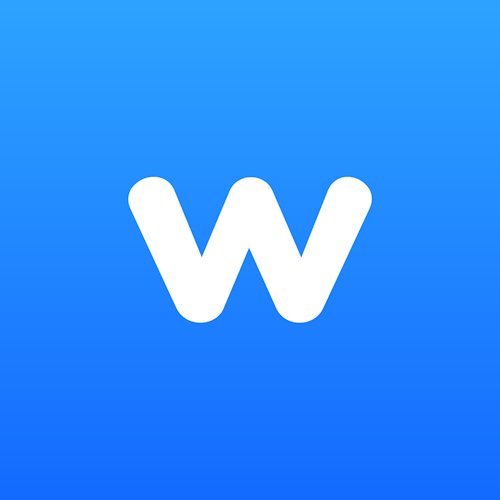
The Wooclap team
Make learning awesome & effective
A monthly summary of our product updates and our latest published content, directly in your inbox.
