
Boost the impact of your learning programs
Join us on December 16 at 12:00 PM ET (9:00 AM PT) for a group demo!
11 Jamboard Alternatives for Education & Business in 2025
12.08.2025 • 9 minutes
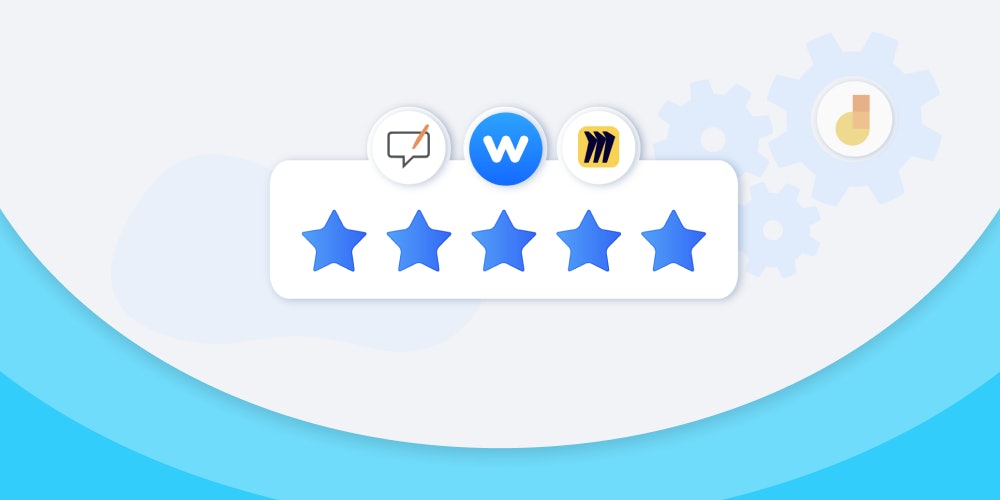
The free Google Jamboard app and its accompanying hardware will be discontinued by the end of December 2024, after nearly 8 years of running.
While most users are looking for Jamboard alternatives because it’s nearing retirement, others just want a tool that can do better. Because let’s be honest, Jamboard has some pretty noticeable limitations:
- Fixed canvas: Sure, some users are big fans of Jamboard’s fixed canvas but it’s only limited to 20 frames per project. Meanwhile, others would love to have an infinite canvas.
- Limited file support: Jamboard only supports adding images to your whiteboard—forget about documents, audio, and videos. Plus, any link you add is only displayed as plain text and isn’t clickable.
- Limited collaboration and interactivity features: Jamboard’s performance dips with more than 20 users. And there are no interactive activities, comments, chat, or reaction features to gauge your audience’s understanding and take feedback.
- No update in years: To top it off, Jamboard has barely made any efforts to listen to customer requests, improve its toolset, and enhance the user experience.
So, what are the Jamboard alternatives that leverage its strengths and address its major weaknesses?
After two weeks of first-hand testing and combing through user reviews, we curated a list of the Top Jamboard Alternatives worth your time. We evaluated each of them in the following areas:
- Collaboration
- Supporting features
- Affordability
Let’s check them out!
Best Jamboard Alternatives: Executive Summary
| Best Overall | Runner-Up | Third Best Alternative |
 |  |  |
| Wooclap | OpenBoard | Miro |
While whiteboards like Jamboard allow for simple visual collaboration, they are limited when it comes to engaging participants actively. Wooclap, on the other hand, lets you gather real-time feedback, measure comprehension, and interact with your audience through a variety of question types, quizzes, and polls. It's the best all-in-one Jamboard alternative for business and education where interactive learning, collaboration, and brainstorming are key. | OpenBoard is the best free alternative with similar Jamboard features for hosting instructor-led math sessions in and out of class. | Miro is the best alternative for large software teams who need agile templates and advanced collaboration tools. |
What is Jamboard?

TJ Varghese, a Google product engineer, needed something better than Google Docs for free-form brainstorming during video calls. So he partnered with his colleague, Brian Tee, to build a visual brainstorming app for remote meetings.[*]
As remote work and the need for visual collaboration grew, Google refined and launched the Jamboard app and hardware in 2016.
Users like Jamboard for its simple interface, basic drawing tools, multi-frame fixed canvases, and seamless integration with Google apps like Meet, Classroom, and Drive. However, Jamboard's fixed canvas size and lack of advanced features often leave users wanting more.
So, while Jamboard is perfect for small and fast team collaboration, it’s not the best fit for users with more complex needs and workflows.
How We Curated Our List of Jamboard Alternatives
Jamboard is a digital whiteboarding app, and the market is flooded with similar software.
To handpick the best alternatives, we identified user favorites on review sites and forums. Then we signed up for each tool and tested its features in four categories Jamboard users commonly had questions about:
- Collaboration — Does it have basic features (like comments and voting) and advanced ones (like revision history and video chat) for complex projects?
- Supporting features — Does it have extra features (e.g., templates, integrations, etc.) to enhance the whiteboarding experience?
- Pricing — Does it have free or affordable paid plans, and are there discounts for educators?
This allowed us to narrow the list down to the TOP 11 alternatives. Let’s go through a mini-review of each Jamboard alternative:
| All Jamboard Alternatives | ||
 | null: 0/5 Collaboration: 4/5 ⭐️⭐️⭐️⭐️ Supporting Features: 5/5 ⭐️⭐️⭐️⭐️⭐️ Affordability: 4/5 ⭐️⭐️⭐️⭐️ | |
 G2: 4.8 (5368) | null: 0/5 Collaboration: 5/5 ⭐️⭐️⭐️⭐️⭐️ Supporting Features: 5/5 ⭐️⭐️⭐️⭐️⭐️ Affordability: 2/5 ⭐️⭐️ | |
 G2: / | null: 0/5 Collaboration: 4/5 ⭐️⭐️⭐️⭐️ Supporting Features: 4/5 ⭐️⭐️⭐️⭐️ Affordability: 3/5 ⭐️⭐️⭐️ | Best Jamboard alternative for large teams who need a versatile tool to support complex brainstorming, analysis, and decision-making workflows. |
 | null: 0/5 Collaboration: 3/5 ⭐️⭐️⭐️ Supporting Features: 4/5 ⭐️⭐️⭐️⭐️ Affordability: 3/5 ⭐️⭐️⭐️ | Best Jamboard alternative for teams who want to plan projects with brainstorming ideas, plans, and meeting takeaways. |
 G2: / | null: 0/5 Collaboration: 3/5 ⭐️⭐️⭐️ Supporting Features: 3/5 ⭐️⭐️⭐️ Affordability: 3/5 ⭐️⭐️⭐️ | A Jamboard alternative for K-12 teachers who want to conduct instructor-led practice and drill sessions in class or remotely. |
 | null: 0/5 Collaboration: 4/5 ⭐️⭐️⭐️⭐️ Supporting Features: 3/5 ⭐️⭐️⭐️ Affordability: 4/5 ⭐️⭐️⭐️⭐️ | |
 | null: 0/5 Collaboration: 4/5 ⭐️⭐️⭐️⭐️ Supporting Features: 3/5 ⭐️⭐️⭐️ Affordability: 4/5 ⭐️⭐️⭐️⭐️ | Best Jamboard alternative for users looking to integrate their whiteboarding tool with collaborative Microsoft 365 apps like Teams, OneDrive, and Sharepoint. |
 G2: / | null: 0/5 Collaboration: 1/5 ⭐️ Supporting Features: 2/5 ⭐️⭐️ Affordability: 5/5 ⭐️⭐️⭐️⭐️⭐️ | |
 G2: / | null: 0/5 Collaboration: 3/5 ⭐️⭐️⭐️ Supporting Features: 3/5 ⭐️⭐️⭐️ Affordability: 3/5 ⭐️⭐️⭐️ | Best alternative for teachers who want to collaborate with small student groups (less than 8) on an online whiteboard and record these sessions for future reference. |
 G2: 4.7 (4522) | null: 0/5 Collaboration: 3/5 ⭐️⭐️⭐️ Supporting Features: 3/5 ⭐️⭐️⭐️ Affordability: 4/5 ⭐️⭐️⭐️⭐️ | |
 G2: / | null: 0/5 Collaboration: 3/5 ⭐️⭐️⭐️ Supporting Features: 4/5 ⭐️⭐️⭐️⭐️ Affordability: 4/5 ⭐️⭐️⭐️⭐️ | Best Jamboard alternative if you’re looking for a free whiteboard app to use on an interactive display board. |
1. Wooclap — Best Alternative For Interactive Activities and Game-based Learning

| Collaboration | Supporting Features | Affordability |
| ⭐️⭐️⭐️⭐️ | ⭐️⭐️⭐️⭐️⭐️ | ⭐️⭐️⭐️⭐️ |
In 2015, Sébastien Lebbe and Jonathan Alzetta launched Wooclap to make lectures more engaging based on expert advice from educators, neuroscientists, and technologists. After the success in education, they also expanded to collaborative business environments — they now serve over 50 million users worldwide, including top shots like Maastricht University, Total Energies, and Kellogg’s.
Top Wooclap features:
- Interactive activities
- Post-session questionnaires
- Competition mode and leaderboards
- In-app reactions, messaging, and Q&As
- Icebreakers and knowledge evaluation templates
- LMS and powerful Powerpoint and Google Slides integrations
Wooclap is perfect for educators, corporate trainers, and team leaders looking to break away from monotonous lectures and engage their audiences with immersive brainstorming and learning sessions.
 | |
| Wooclap Pros | Wooclap Cons |
✅ Intuitive interface | ❌ Free plan allows 2 questions per event |
✅ Supports 7 display languages | ❌ You can only upload images to the whiteboard |
✅ Your audience doesn’t need an account to participate in activities | |
✅ Enable/disable anonymous mode for participants | |
✅ Integrates with video conferencing and LMS apps | |
Whiteboarding: Jamboard is only for whiteboarding, while Wooclap offers even more.
Jamboard does everything in a “Jam”, which is Google’s term for a blank collaborative whiteboarding canvas. Meanwhile, with Wooclap, you set up an “event” that’s made up of one or more “question types”.
Just like with Jamboard, participants can join events via a link (no account required), and you can allow anonymity to encourage shy attendees to participate.

Wooclap supports 21 question types, 2 of which can directly replace Jamboard’s functionality:
- Brainstorming,
- Framework.
Wooclap also allows you to sequence multiple whiteboards in an event to get the “presentation” functionality that Jamboard provides with its Frames.

The Brainstorm question type is designed specifically for collecting and categorizing ideas or solutions as opposed to illustrating concepts and freeform visual collaboration.
For example, if you're leading a class or meeting, and you have a topic or a problem to tackle, you can set up different buckets for everyone's thoughts on that topic.

Then there’s the Framework question type.
It’s ideal for team collaboration on frameworks like the business model canvas, SWOT, or Porter’s Five Forces. All you need to do is upload an image of the framework and set up the points where you want to gather your audience’s contribution or choose a ready for use framework within our examples gallery.

Interactive Activities: Wooclap lets you evaluate your audience’s retention of complex topics during meetings, workshops, or classroom sessions.
While question types like Whiteboard, Brainstorm, and Framework focus on group or team collaboration, others are super handy for assessing whether your audience understood a topic. These include:
And, after your session, you can access detailed performance reports, giving you insights into how well the participants understand the material.

Integrations: Wooclap integrates with presentation, video conferencing, and LMS software.
Wooclap integrations include PowerPoint, Google Slides, Keynote, 360Learning, Zoom, Genially, and Microsoft Teams, so you can seamlessly use it besides these tools.
It's also compatible with Learning Management Systems (LMS), including Moodle, Canvas, Blackboard, and BrightSpace, as well as any LMS that supports the LTI standard.
Pricing: Wooclap is affordable and offers discounts for educational institutions. It also has a generous free plan.
Wooclap’s free plan unlocks:
- All question types
- Unlimited events
- 1,000 participants per event
- 2 questions per event
This is more than enough if you only want to organize a collaborative whiteboarding or brainstorming session.
But if you want to take full advantage of all the question types and unlock more than 2 questions per event, you’ll have to go with the paid plans.
| Basic | Pro | Enterprise | |
$10.99/month/seat Unlimited questions + Export to Excel and PDF | $24.99/month/seat Basic + Custom branding + SMS voting + Team collaboration | Custom | |
$7.99/month/seat Unlimited questions + Export to Excel and PDF | $14.99/month/teacher Basic + Custom branding + SMS voting + Team collaboration | Custom |
Use Wooclap if:
- You’re a teacher, trying to boost your audience’s comprehension and retention of complex topics with interactive activities.
- You’re a business training instructor and want to track your audience’s participation, performance, and satisfaction.
- You’re a team leader, trying to lead productive brainstorming sessions and collaborative team meetings.
2. Miro — Best Alternative for Agile and Software Development Teams

| Whiteboarding | Collaboration | Supporting Features | Affordability |
| ⭐️⭐️⭐️⭐️⭐️ | ⭐️⭐️⭐️⭐️ | ⭐️⭐️⭐️⭐️⭐️ | ⭐️⭐️ |
In 2011, Andrey Khusid founded Miro, originally named RealtimeBoard, to enable his design agency to effectively communicate new ideas with remote clients. Today, it serves over 60 million users, with the majority being in the IT and services space.
Miro’s top features include:
- Infinite canvas
- In-app video chat
- Timer, comments, and voting
- Revision history with versioning
- Agile and project planning templates
These unique features make it perfect for large software teams, who are looking to effectively collaborate on projects and communicate complex ideas in a remote setting.
 | |
| Miro Pros | Miro Cons |
✅ User-friendly interface | ❌ Expensive paid plans |
✅ Over 100 integrations | ❌ Slows down with many elements on canvas |
✅ Web, desktop, and mobile app | |
Miro vs. Jamboard
Miro, like Jamboard, allows you to format your canvas background and provides pen, highlighter, eraser, text, shape, and sticky note tools. It takes this a step further with custom pen and highlighter colors, a lasso tool for bulk-editing multiple objects, and an import feature that supports images, text documents, presentations, and spreadsheets.

A big difference between the tools is that while a Jam in Jamboard has a finite canvas and multiple frames, Miro allows you to insert multiple frames on an infinite canvas.
Miro Pricing
Miro’s pricing starts with a free plan for individuals and businesses, which is limited to a single workspace with 3 editable boards. To remove these restrictions, you can opt for a paid plan:
- Starter: $10/month per member
- Business: $20/month per member
- Enterprise: Contact for pricing
For educators, Miro provides a free team workspace with unlimited boards. However, your workspace is limited to 100 users.
Use Miro if:
- You’re part of a large remote team.
- You want a tool that easily integrates with your business tech stack.
- You need an infinite canvas and advanced collaboration features for complex projects.
3. Lucidspark — Best Alternative for Collaborative Brainstorming in Large Groups

| Whiteboarding | Collaboration | Supporting Features | Affordability |
| ⭐️⭐️⭐️⭐️⭐️ | ⭐️⭐️⭐️⭐️ | ⭐️⭐️⭐️⭐️ | ⭐️⭐️⭐️ |
Lucidspark is an offshoot of Lucidchart, the flowchart diagramming tool. It was launched at the height of the pandemic in 2020, to enhance remote work collaboration with a focus on visualizing ideas and productive brainstorming.
Lucidspark includes features like:
- Infinite canvas
- Timer, reactions, and voting
- Revision history with versioning
- Brainstorming and team building templates
These features make Lucidspark ideal for large remote teams, who need to organize complex brainstorming sessions, analyze ideas, and streamline group decision-making.
 | |
| Lucidspark Pros | Lucidspark Cons |
✅ Intuitive interface | ❌ No desktop app |
✅ 80+ integrations | ❌ Can’t customize the canvas background |
✅ Seamless integration with Lucidchart | ❌ Native chat doesn’t support video |
Lucidspark vs. Jamboard
Lucidspark and Jamboard both offer basic features like sticky notes, drawing tools, shapes, lines, and a laser pointer. However, unlike Jamboard, you can work on an infinite canvas with multiple frames in Lucidspark. These frames are automatically added to a Table of Contents (TOC), so you can easily navigate between them.

A key Lucidspark strength is its advanced sticky notes functionality. You can use the cleanup tool to tidy up cluttered stickies, manual sort for grouping stickies by color, tags, or votes, and magic sort for grouping stickies with similar themes.
Lucidspark Pricing
Lucidspark’s pricing starts with a free plan, which offers 3 editable boards and 25MB of document storage. To unlock unlimited boards and higher storage limits, you can choose from one of three paid plans:
- Individual: $7.95/month
- Team: $9.00/month/member
- Enterprise: Contact for pricing
Use Lucidspark if:
- You need an expansive canvas to work with a large team.
- You rely heavily on collaborative brainstorming and decision-making.
- You don’t need a desktop app.
4. Stormboard — Best Alternative for Collaborative Project Planning and Execution

| Whiteboarding | Collaboration | Supporting Features | Affordability |
| ⭐️⭐️⭐️ | ⭐️⭐️⭐️ | ⭐️⭐️⭐️⭐️ | ⭐️⭐️⭐️ |
Back in 2009, Reg Cheramy and Michael Bollman founded Stormboard to optimize the productivity of distributed teams and nudge them to take action after meetings. Fast forward to today, it's the go-to platform for teams looking for an all-in-one platform to brainstorm ideas and manage projects.
Stormboard includes features like:
- Infinite canvas
- Task management
- Timer, commenting, and voting
- Meeting, brainstorming, and project templates
Stormboard is best for project managers and team leads who need a tool for effective project planning and turning meeting discussions into clear, actionable tasks with defined responsibilities.
 | |
| Stormboard Pros | Stormboard Cons |
✅ Onboarding tour for newbies | ❌ Can’t delete Storms |
✅ Works via web, Windows, Android, & iOS | ❌ Can’t upload PDFs to whiteboard |
✅ Open MS Office and Google Drive files natively | ❌ Limited native integrations |
Stormboard vs. Jamboard
Jamboard and Stormboard have different approaches to collaboration. While Jamboard starts with a Jam (aka whiteboard), Sotrmboard starts with a Storm (aka digital workspace).

You can only add sticky notes to your Storms, link them with connectors, and assign them to team members. Plus, each sticky accepts 6 content types: text, images, videos, index cards, files, and a whiteboard. Like Jamboard, Stormboard’s whiteboard also has drawing tools, a laser pointer, and the option to export as an image.
Stormboard Pricing
Stormboard has a free plan that only allows 5 open Storms and 5 users per Storm. To remove these limits, you’ll have to choose from one of two pricing tiers:
- Business: $10/month/user
- Enterprise: Custom
Use Stormboard if:
- You want a whiteboarding tool with project management and reporting features.
- You want to turn your meeting takeaways into actionable tasks.
- You don’t need to upload PDFs to your whiteboard or export your whiteboard as a PDF.
5. Whiteboard.fi — Best Alternative for Interactive Practice Sessions and Drills in K-12 Classrooms

| Whiteboarding | Collaboration | Supporting Features | Affordability |
| ⭐️⭐️⭐️⭐️⭐️ | ⭐️⭐️⭐️ | ⭐️⭐️⭐️ | ⭐️⭐️⭐️ |
Sebastian Laxell and Jaakko Virtanen started Whiteboard.fi with a simple idea: make cool, easy, and affordable digital tools for everyone. Since then, they’ve successfully transformed the traditional K-12 classroom drill sessions (where teachers hand out erasable whiteboards for students' responses) into a smooth digital experience.
Whiteboard.fi includes features like:
- Single-frame finite canvas
- Drawing tools
- Math equation editor
- Convert drawings into a background image
These features make Whiteboard.fi ideal for K-12 teachers looking to recreate the physical whiteboard practice and drill experience for remote students.
 | |
| Whiteboard.fi Pros | Whiteboard.fi Cons |
✅ Minimalist interface | ❌ No desktop and mobile apps |
✅ Join sessions via link or QR code | ❌ Not built for real-time collaboration |
✅ Full access control | ❌ Advanced feedback and collaboration are unlocked on highest plans |
Whiteboard.fi vs. Jamboard
Whiteboard.fi, similarly to Jamboard, has a finite canvas and drawing tools. However, both tools differ in their approach to collaboration. While Jamboard’s canvas has 20 frames where multiple users can collaborate on each of them, Whiteboard.fi assigns a single-frame canvas to the teacher and each student.

Students can toggle between viewing their own or the teacher’s whiteboard. On the other hand, the teacher can monitor students’ activity on their whiteboards, react to them, and provide 1-on-1 feedback to each student.
Whiteboard.fi Pricing
Besides its free plan, Whiteboard.fi has 3 pricing tiers:
- Lite: $3.49/month
- Pro: $6.99/month
- Premium: $17.99/month
Use Whiteboard.fi if:
- You’re a K-12 teacher.
- You don’t need real-time collaboration features.
- You want to conduct interactive practice sessions and drills with a small group of students in and outside the classroom.
6. FigJam — Best for Design-based Ideation for Product and UI/UX Teams

| Whiteboarding | Collaboration | Supporting Features | Affordability |
| ⭐️⭐️⭐️⭐️⭐️ | ⭐️⭐️⭐️⭐️ | ⭐️⭐️⭐️ | ⭐️⭐️⭐️⭐️ |
FigJam was launched in 2021 as a brainstorm-focused spinoff of Figma, a UI/UX design tool. This way, users can have a space for early-stage ideation and brainstorming.
FigJam includes features like:
- Infinite canvas
- Drawing tools
- Image editing tools
- Reactions, stamps, and comments
FigJam is perfect for product and design teams looking to organize and visualize their ideas before transforming them into detailed designs.
 | |
✅ Modern and intuitive interface | ❌ You can’t change canvas color |
✅ Create custom templates | ❌ No video chat (text and audio only) |
✅ Web, mobile, and desktop app | ❌ Free plan is limited to 3 files |
FigJam vs. Jamboard
FigJam and Jamboard have basic features like pens, highlighters, text boxes, sticky notes, and shapes. However, Figma has more text and image formatting options and makes it easier to connect shapes, which can help draw diagrams and flowcharts.

Unlike Jamboard, FigJam’s infinite canvas offers more space for handling extensive projects. You can also organize content into frames and hide these frames until they’re needed.
FigJam Pricing
Here are FigJam’s pricing plans for individuals and businesses:
- Free
- Professional: $3/month per seat
- Organization: $5/month per seat (Annual billing only)
- Enterprise: Contact for pricing
Educators (K-12 teachers & higher education faculty) and students get access to the Figma Professional plan for free.
Use FigJam if:
- You're leading a product or design team.
- You need a space to share and collaborate on design ideas.
- You need advanced text, image, and template customization options.
7. Microsoft Whiteboard — Best Alternative for Microsoft 365 Users

| Whiteboarding | Collaboration | Supporting Features | Affordability |
| ⭐️⭐️⭐️⭐️⭐️ | ⭐️⭐️⭐️⭐️ | ⭐️⭐️⭐️ | ⭐️⭐️⭐️⭐️⭐️ |
Microsoft unveiled the desktop version of Microsoft Whiteboard in 2018 to encourage visual collaboration within teams. By 2019, they also launched a web app and Microsoft Teams integration for a seamless collaboration experience across all devices.
Microsoft Whiteboard includes features like:
- Infinite canvas
- Timer, reactions, and comments
- Customisable canvas background
- Integration with Microsoft Teams, OneDrive, and Bing images
These features make Microsoft Whiteboard perfect for Microsoft users who want a collaborative whiteboarding tool that fits perfectly into their Microsoft 365 environment.
 | |
| Microsoft Whiteboard Pros | Microsoft Whiteboard Cons |
✅ Easy to navigate for newbies | ❌ Desktop app only runs on Windows |
✅ Custom pen and highlighter colors | ❌ Lacks integrations with non-Microsoft apps |
✅ Use keyboard shortcuts for drawing tools | ❌ Long load times when starting the app |
Microsoft Whiteboard vs. Jamboard
Microsoft Whiteboard and Jamboard both have pens, highlighters, text, sticky notes, and laser pointers.

However, Microsoft Whiteboard stands out with additional options like “Ink to shape” and “Ink to table”, which turn your drawings into perfect shapes and tables. You can also upload images and PDFs, and use the Lasso tool to select and edit groups of elements easily.
Microsoft Whiteboard Pricing
Microsoft Whiteboard is free to use as long as you sign in with your personal Outlook or Microsoft 365 account.
Use Microsoft Whiteboard if:
- You’re a Microsoft 365 user.
- You want to seamlessly integrate a whiteboarding tool into your Microsoft ecosystem.
- You only need to upload and work with image and PDF files on the whiteboard.
8. OpenBoard — Best Open Source Alternative for Teaching Maths

| Whiteboarding | Collaboration | Supporting Features | Affordability |
| ⭐️⭐️⭐️⭐️⭐️ | ⭐️ | ⭐️⭐️ | ⭐️⭐️⭐️⭐️⭐️ |
OpenBoard is an open source project that was built on the legacy of the University of Lausanne's Uniboard and Open-Sankoré. It later got a fresh spin to improve its ease of use and features for teachers and interactive classroom learning.
OpenBoard includes features like:
- Multiple finite canvases
- Drawing and magnifier tools
- Stopwatch timer
- Math tools library
- Customizable canvas background
While OpenBoard is built as a desktop app and lacks real-time collaboration features, it stands out as the perfect whiteboard tool for explaining complex math concepts in a traditional classroom setting or via a video conferencing tool.
 | |
| OpenBoard Pros | OpenBoard Cons |
✅ Runs on Windows, MacOS, and Ubuntu | ❌ No web and mobile apps |
✅ Add images, audio, and video to canvas | ❌ You can only export canvas to PDF |
✅ Add annotations to external apps | ❌ Lacks a math equation editor |
OpenBoard vs. Jamboard
While Jamboard keeps things simple with fewer features, OpenBoards packs in a bunch of features, which raises its learning curve.

In addition to the key features like pen, highlighter, sticky notes, eraser, and laser pointer, OpenBoard has a wider variety of shapes, text formatting options, and math tools. These maths tools include a ruler, compass, protractor, set square, calculator, and a GraphMe app for sketching graphs.
OpenBoard Pricing
OpenBoard is an open-source digital whiteboard that is free to use forever.
Use OpenBoard if:
- You’re an educator.
- You need a whiteboard with math tools to enhance instructor-led classroom sessions.
- You don’t need real-time collaboration features to work with remote students on the same board.
9. Explain Everything — Best Alternative for Recording Whiteboarding Sessions

| Whiteboarding | Collaboration | Supporting Features | Affordability |
| ⭐️⭐️⭐️⭐️ | ⭐️⭐️⭐️ | ⭐️⭐️⭐️ | ⭐️⭐️⭐️ |
Bartosz Gonczarek, Piotr Sliwinski, and Reshan Richards wanted to design a dynamic and more effective solution for students to showcase their understanding, rather than relying on traditional methods like quizzes and worksheets. This led to the creation of Explain Everything in August 2011, a whiteboard app built for interactive learning and audio-recorded content.
Explain Everything includes features like:
- Video editor
- Infinite canvas
- Screen and audio recording
- Drawing and image editing tools
Explain Everything is best for teachers who want to turn their instructor-led or collaborative whiteboard sessions into engaging tutorials that students can revisit to reinforce their understanding.
 | |
| Explain Everything Pros | Explain Everything Cons |
✅ Supports 29 display languages | ❌ Free plan is heavily limited |
✅ Use keyboard shortcuts for drawing tools | ❌ Annual billing only for education plans |
✅ Use folders to organize whiteboards | ❌ Performance reduces with 8+ collaborators |
Explain Everything vs. Jamboard
Explain Everything and Jamboard have tools like multiple frames per whiteboard lesson, pens, highlighters, shapes, text, and laser pointers. However, unlike Jamboard, Explain Everything isn’t limited to 20 frames and each frame is an infinite canvas.

Additionally, Explain Everything supports various media types like PDFs, documents, images, presentations, audio, and videos. You can also record your whiteboard sessions and share the link with students to view and download.
Explain Everything Pricing
Explain Everything’s pricing plans for education are billed annually:
- Free
- Solo Teacher: $34.99/year
- Class: $129.99/year
- School: Contact for pricing
Meanwhile, the individual and commercial use plans are billed monthly:
- Free
- Pro: $9.99/month
- Team: $9.99/month per user
Use Explain Everything if:
- You don’t need to collaborate with a large number of students.
- You need an all-in-one whiteboarding, recording, and editing tool to create lesson tutorials.
- You don’t need to embed webcam video into your tutorials.
10. Canva Whiteboard — Best Alternative for Creative Brainstorming in Design Teams

| Whiteboarding | Collaboration | Supporting Features | Affordability |
| ⭐️⭐️⭐️⭐️⭐️ | ⭐️⭐️⭐️ | ⭐️⭐️⭐️ | ⭐️⭐️⭐️⭐️ |
In 2022, Canva expanded its graphic design suite to include a Whiteboard feature. This was designed to provide design teams with a free-form canvas to brain-dump their ideas, organize their inspiration sources, and enhance their overall creative process.
Canva Whiteboard includes features like:
- Infinite canvas
- Advanced text and photo editing tools
- Mindmap, moodboard, and flowchart templates
- Stock photo, video, graphics, and sticker libraries
Canva Whiteboard is perfect for design teams who want to visually shape their ideas before diving into creating detailed designs.
 | |
| Canva Whiteboard Pros | Canva Whiteboard Cons |
✅ Generous free plan | ❌ No native chat |
✅ Extensive template library | ❌ Can’t customize canvas background |
✅ Connect with cloud storage like Google Drive, Dropbox, and Google Photos | ❌ Limited native integrations |
Canva Whiteboard vs. Jamboard
Canva Whiteboard, similarly to Jamboard, lets you add multiple frames per whiteboard project and has drawing tools like pen, highlighter, shapes, sticky notes, and eraser. But with Canva whiteboard, you’re not limited to 20 frames and each frame is an unlimited canvas.

Plus, Canva Whiteboard allows you to:
- Create custom colors
- Add tables, graphs, and charts
- Upload images, gifs, audio, and videos
Canva Whiteboard Pricing
Canva Whiteboard is free for business and education users.
Use Canva Whiteboard if:
- You’re a graphic designer.
- You need a whiteboard with more flexibility and customization options to visualize your creative ideas.
- You don’t need advanced remote collaboration tools.
11. BENQ EZWrite — Best Alternative for Interactive Display and Collaboration

| Whiteboarding | Collaboration | Supporting Features | Affordability |
| ⭐️⭐️⭐️⭐️⭐️ | ⭐️⭐️⭐️ | ⭐️⭐️⭐️⭐️ | ⭐️⭐️⭐️⭐️⭐️ |
BenQ aims to make learning easier with their tech—they've got everything from projectors to interactive displays. In addition to the hardware, BENQ built EZWrite, an interactive whiteboarding tool, to further enhance the learning experience.
BENQ EZWrite includes features like:
- Multiple finite canvases
- Customizable canvas background
- Drawing tools
- Maths toolset
- Screen and audio recording
These features, in addition to BENQ’s interactive flat panel displays, make it perfect for teachers who want to manage an interactive and immersive in-person, remote and hybrid classroom sessions.
 | |
| BENQ EZWrite Pros | BENQ EZWrite Cons |
✅ Multi-language handwriting recognition | ❌ Few templates |
✅ Has countdown and stopwatch timers | ❌ Can’t add cameo to recordings |
✅ Add annotations to external apps | ❌ Lacks native video editor |
BENQ EZWrite vs. Jamboard
BENQ EZWrite’s whiteboard has basic drawing tools like sticky notes, text, shapes, pens, and erasers. Like Jamboard, it also has a flat panel display (which is the BENQ Board) that works seamlessly with its whiteboard app for immersive in-class sessions.

But BENQ EZWrite’s whiteboard app takes this a step further. You can add clickable links to your canvas, play around with more text formatting options, and use math tools like a ruler, protractor, set square, compass, and calculator.
BENQ EZWrite Pricing
The EZWrite software is free to use. However, the BENQ Board comes at a cost. You’ll need to contact the BENQ team for pricing.
Use BENQ EZWrite if:
- You don’t want to feel overwhelmed with infinite canvases.
- You want a free Jamboard alternative with more whiteboard features.
- You want to access your whiteboard on an interactive display.
The Final Verdict
So, there you have it—our roundup of the best Jamboard alternatives that address its weaknesses and are here to stay. If you’re on the fence about a tool, consider signing up for a free plan or trial to see if it fits your needs.
But based on our research and first-hand experience using these tools, here’s what we recommend:
- Wooclap for educators and corporate trainers who need a single tool for group collaboration (via brainstorming and frameworks) and knowledge assessment (via interactive activities).
- OpenBoard for teachers looking for a free whiteboard app with Jamboard-like features and a comprehensive toolkit to explain complex math concepts.
- Miro for large software teams who are willing to pay more for an advanced version of Jamboard to support their complex workflows.
Writer

The Wooclap team
Make learning awesome & effective
Subject
A monthly summary of our product updates and our latest published content, directly in your inbox.


