How to make an interactive PowerPoint presentation
02.01.2025 • 4 minutes

A true reference in presentation software, PowerPoint offers a wide range of tools to create detailed slides and display content. But, however attractive they may look, your slides won’t catch your audience’s or students’ eye if they’re not interactive. And PowerPoint isn’t always really “on point” in terms of interactivity…
But don’t worry! Thanks to its interactive PowerPoint technology, Wooclap helps you make the best of PowerPoint to create your presentation, whatever your goal is (engage your classroom, make learning more fun, create and share business presentations, help your students understand a complex topic, collect feedback, present a topic, share your experience…).
Why and what is an interactive presentation used for?
Microsoft PowerPoint isn’t necessarily the most interactive tool. However, it would be a shame to leave this aspect aside, since interactivity has many advantages!

Fostering engagement
One of the risks of a PowerPoint presentation is repetitiveness, with all slides looking the same, or not being quite attractive in terms of design. Adding interactivity will allow you to captivate and maintain your public’s attention. It is particularly important in teaching, since an interactive presentation promotes learning!
Allowing for a non-linear lesson structure
In a basic Microsoft PowerPoint presentation, slides go in order: first slide, second slide, etc. But it might be interesting to include ways to change that, i.e. by skipping a slide that no longer applies or reacting to questions from your public. Luckily, PowerPoint offers several options to help you do just that!
Encouraging student participation
It’s possible to promote participation by including live polls, open questions and quiz tests. It’s a great way to foster engagement among people: by answering your questions, passive participants become active and will pay even more attention to the presentation.
In teaching, it’s also a useful tool to assess student knowledge. You will need to take this into account in your presentations.
Our tips to make an interactive PowerPoint presentation
It may seem hard to add interactivity to your PowerPoint presentations, so here are a few ideas to help you.
Other than interactive PowerPoint ideas, you will also find other more general tips in our guide to creating interactive presentations!
PowerPoint zoom
PowerPoint allows you to zoom into certain slides from another slide. This makes your presentation more dynamic and allows for a non-linear lesson structure.
In order to do so, click on Insert in the tab, then select Zoom > Slide Zoom. You will then have to choose the slide you want to zoom into. Select where you wish to place the current slide: during your presentation, you’ll just need to click on the preview to zoom into the slide!
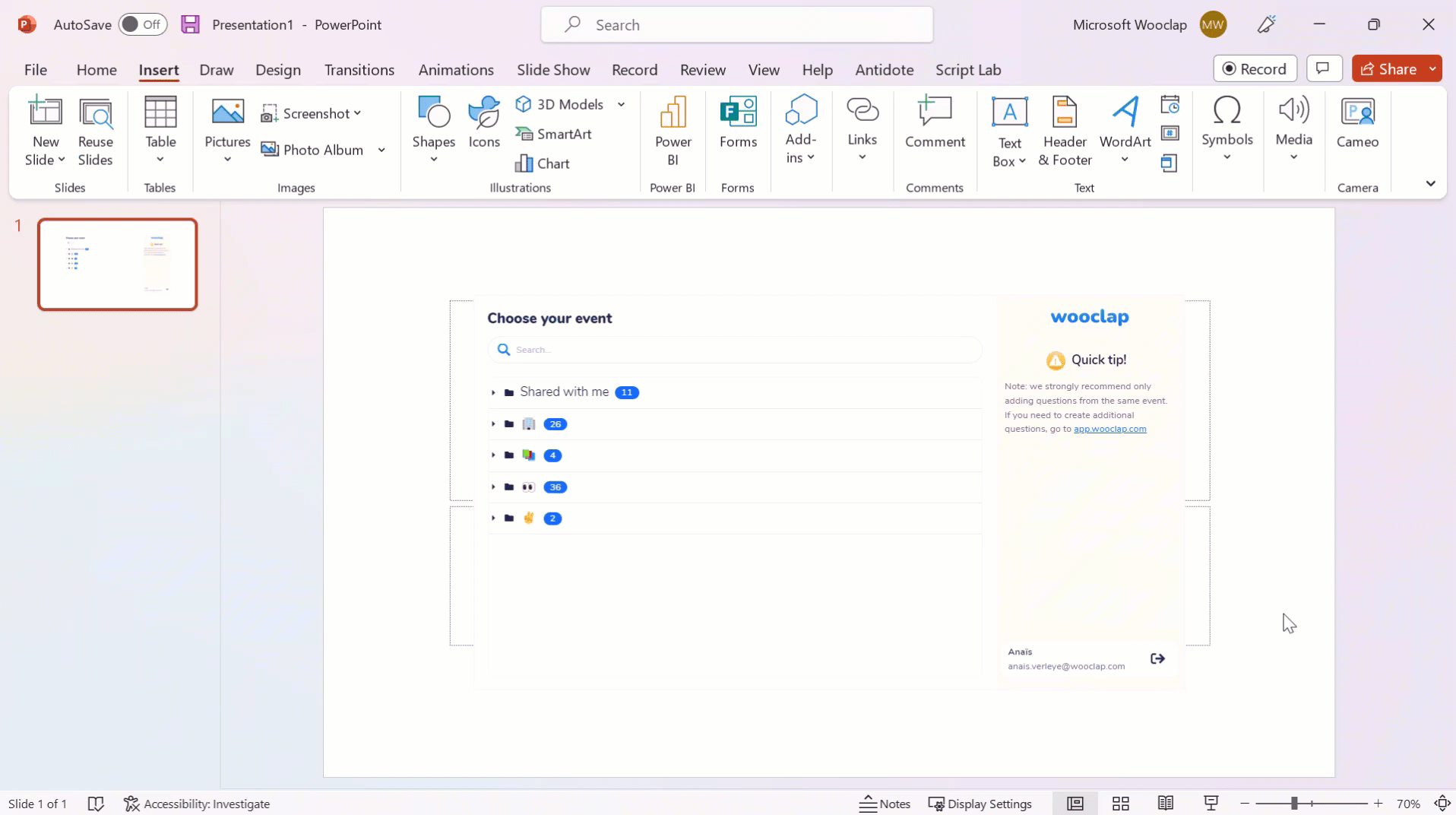
Hyperlinks
PowerPoint also allows inserting hyperlinks in your slides. This allows you to jump from one slide to another by clicking, for example, on a text element. You can also use this option to create PowerPoint quiz templates without having to switch to another tool, by selecting several options that will take you to a slide saying “Right answer!” or “Wrong answer!”
Here’s how to do it: highlight the element (text, button, etc.) in which you wish to place your link, then click on “Insert > Insert a link” on your screen. In the new window, you’ll see the option to create a link towards another slide or another document, a web page or an e-mail.
All these possibilities are yours to explore!
Animations and videos
It’s a known fact: animated elements are an excellent way to catch someone’s eye and improve engagement. The interactive PowerPoint presentation tool allows you to insert several animations and video content to make your slides more attractive!
In order to do so, go to the Insert menu, then click on 3D Model or Video depending on which one you wish to add. In both cases, you may import the file from your device or select one from a catalog of ready-to-use media. You can also add an online hosted video (e.g. a YouTube video).
And many more…
These are only a few examples of everything you can do to make your PowerPoint presentation more dynamic and interactive. Go ahead and explore the Insert menu: it has many more options to diversify your slides: audio files, graphics, icons, etc.
Let your imagination run free!
Wooclap: the solution for an interactive PowerPoint presentation
In a nutshell, PowerPoint offers many ways to make your presentation more dynamic. Unfortunately, this software isn’t always ideal to promote interactivity with your audience. Transitions between slides usually have to be entered manually to create questions or a non-linear lesson structure.
How to use Wooclap in PowerPoint
That’s when Wooclap comes in. Fully designed to create interactive presentations to foster audience engagement, Wooclap will save you precious time thanks to its many functions (quiz tests, interactive polls, open questions, audio/video feature, etc.). And, it has its very own native PowerPoint integration! Creating an interactive PowerPoint for teaching or public speaking has never been so easy!
Wooclap also has a range of templates that you can choose from to quickly and easily create PowerPoint presentations for different uses. Looking for a quiz test? Forget about hyperlinks or transitions: Wooclap has over 20 types of questions to customize your presentation! And thanks to the integration tool, you can create them directly in PowerPoint! You will then have access to several interactive PowerPoint templates.
Wooclap complements PowerPoint to increase interactivity and gives you the means to create professional, sophisticated presentations to increase interactivity and engagement. If you are looking for an interactive PowerPoint website, Wooclap might be the right fit for you!
Writer
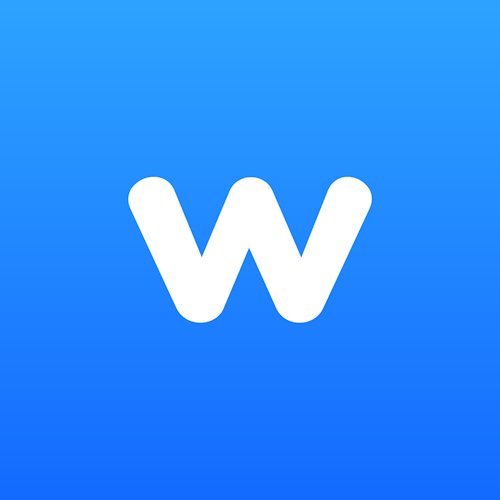
The Wooclap team
Make learning awesome & effective
Subject
A monthly summary of our product updates and our latest published content, directly in your inbox.
